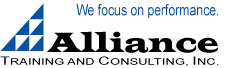Microsoft Excel Charts Training
Learn to Create Excel Charts to Show Comparisons, Patterns, and Trends
Learn Excel tricks that turn boring data into attention-getting charts. Use colors effectively, pick the right chart for the occasion, and accentuate or suppress data creatively.
This seminar teaches you how to use the powerful functions and shortcuts for creating Microsoft Excel Charts and Graphs. From creating a pie chart to using Excel pivot tables, this seminar will be tailored to your needs. You will learn to use Excel’s chart functions and the many visual and graphical features that make your data presentation come alive.
The course is tailored to the version of Excel you are using. Typically, this course is a 1/2-day program. We often combine it with other programs for a full day of training for one or more departments or groups.
Who Should Attend
Anyone who wants to add spice, functionality and pizzazz to your Excel worksheets and charts.
Overview of Concepts and Deliverables Provided
Techniques for creating charts
- Instantly create charts on another sheet
- Create a chart on your worksheet with just two clicks
- Re-size, move and copy charts
- Gather data from multiple worksheets
Select from over 100 chart types and styles
- Manipulate pie, stacked column and line charts
- Mix chart types (column and line, column and area, etc.) on the same chart
- Use multiple Y-axis charts
Customize charts
- Change the row/column orientation of charts
- Use drag and drop techniques to add data to charts
- Control colors for bars, columns, backgrounds, wedges and lines
- Control legend and title placement
- Insert moving average, logarithmic and polynomial trendlines
- Adjust scaling for chart types
- Rotate 3-D column and pie charts
- Add unattached text and customized arrows
- Use ClipArt to build columns charts
To receive more information about this training call toll free at 877-385-5515.
You may also email us at This email address is being protected from spambots. You need JavaScript enabled to view it. .